FluxScape CLI – Quick Start Demo
- Magnus Kanholt
- Oct 7, 2025
- 2 min read
The new FluxScape CLI lets you build, run, and log in directly from your terminal — making it faster and easier than ever to get started with FluxScape apps.For low-coders, it means you can take what you’ve built visually and instantly turn it into a deployable app without extra setup or dependencies.For pro developers, it provides full control through the terminal, enabling automation, version control, and seamless integration into CI/CD workflows.

1️⃣ Install the CLI
npm i fluxscape
Once installed, check the available commands:
fluxscape help
✅ CLI is now ready to manage, build, and run FluxScape projects.
2️⃣ Log in

Authenticate your session to connect your environment with FluxScape:
npx fluxscape auth login
You’ll get a success message like:Login successful. Welcome, <your name>!
3️⃣ Build your project

From your project folder:
npx fluxscape build --out ./dist
This generates a production-ready build inside the dist directory.
4️⃣ Start your local app

Run the app locally on any port:
npx fluxscape start --port 4000
Then open your browser and go to http://localhost:4000 — you’ll see your FluxScape app running locally.
💡 Why this matters
The FluxScape CLI connects visual development with modern software workflows, giving developers the same control and speed they expect from professional toolchains.
By bringing auth, build, and run capabilities to the terminal, teams can:
Develop and test faster in local environments
Integrate FluxScape seamlessly into CI/CD pipelines
Automate builds and deployments for consistent, reliable releases
Work with the same structure and precision used in enterprise software projects
It’s a bridge between low-code creativity and full-code control, helping teams ship scalable, secure applications faster — whether deployed on-prem, in private cloud, or through FluxScape’s managed infrastructure.
🔗 Try it yourself: fluxscape on npm
💬 Join the community: https://discord.com/invite/aJvshFKgJ7
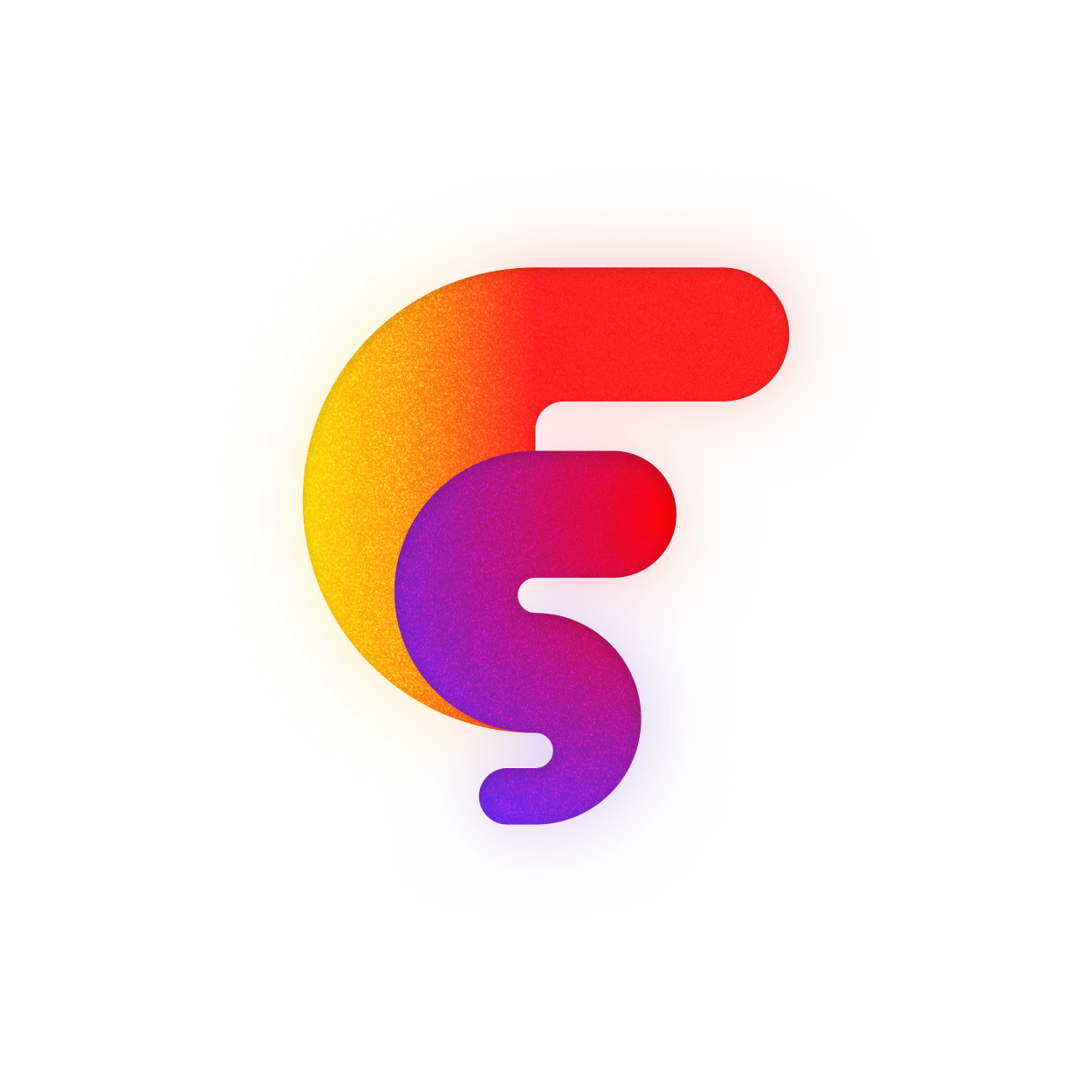



Comments